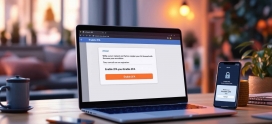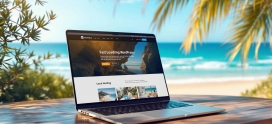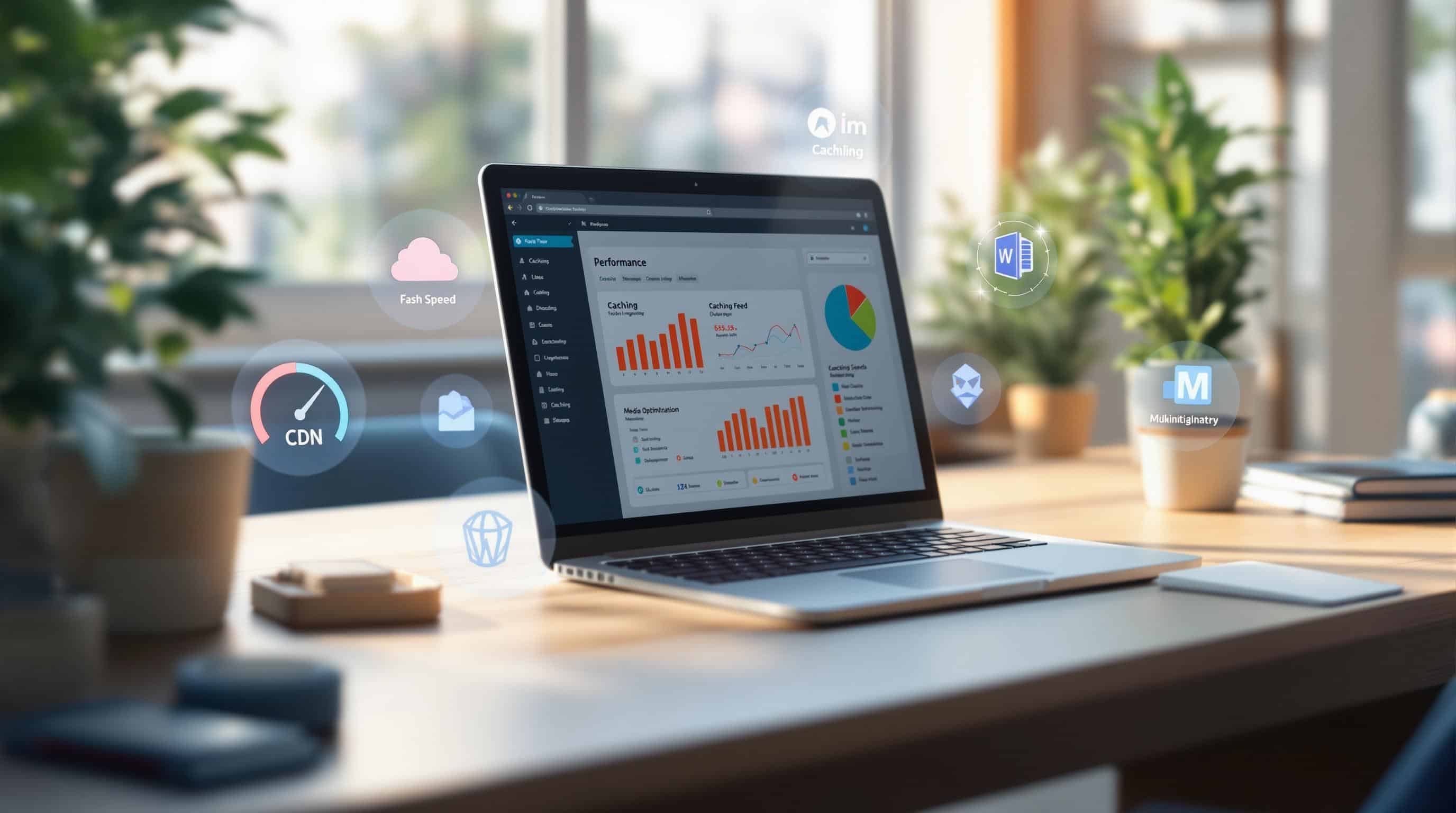
5 Ways to Optimize WordPress Performance with LiteSpeed
Want a faster WordPress site? LiteSpeed can help. With its advanced caching, server-side tweaks, CDN integration, media optimization, and database cleanup tools, LiteSpeed technology can significantly boost your website’s speed and reliability. Here’s a quick breakdown of what you’ll learn:
- Enable LiteSpeed Cache: Reduce page load times by up to 10x with server-level caching.
- Apply Server-Side Rules: Optimize GZIP compression, MySQL queries, and HTTP/2 Push for better performance.
- Use QUIC.cloud CDN: Lower latency and improve load times globally with 82 data centers.
- Optimize Media: Compress images, convert to WebP, and enable lazy loading for faster media delivery.
- Clean Your Database: Automate tasks like removing spam comments and optimizing tables to keep your site running smoothly.
Quick Comparison of Hosting Plans with LiteSpeed Optimization
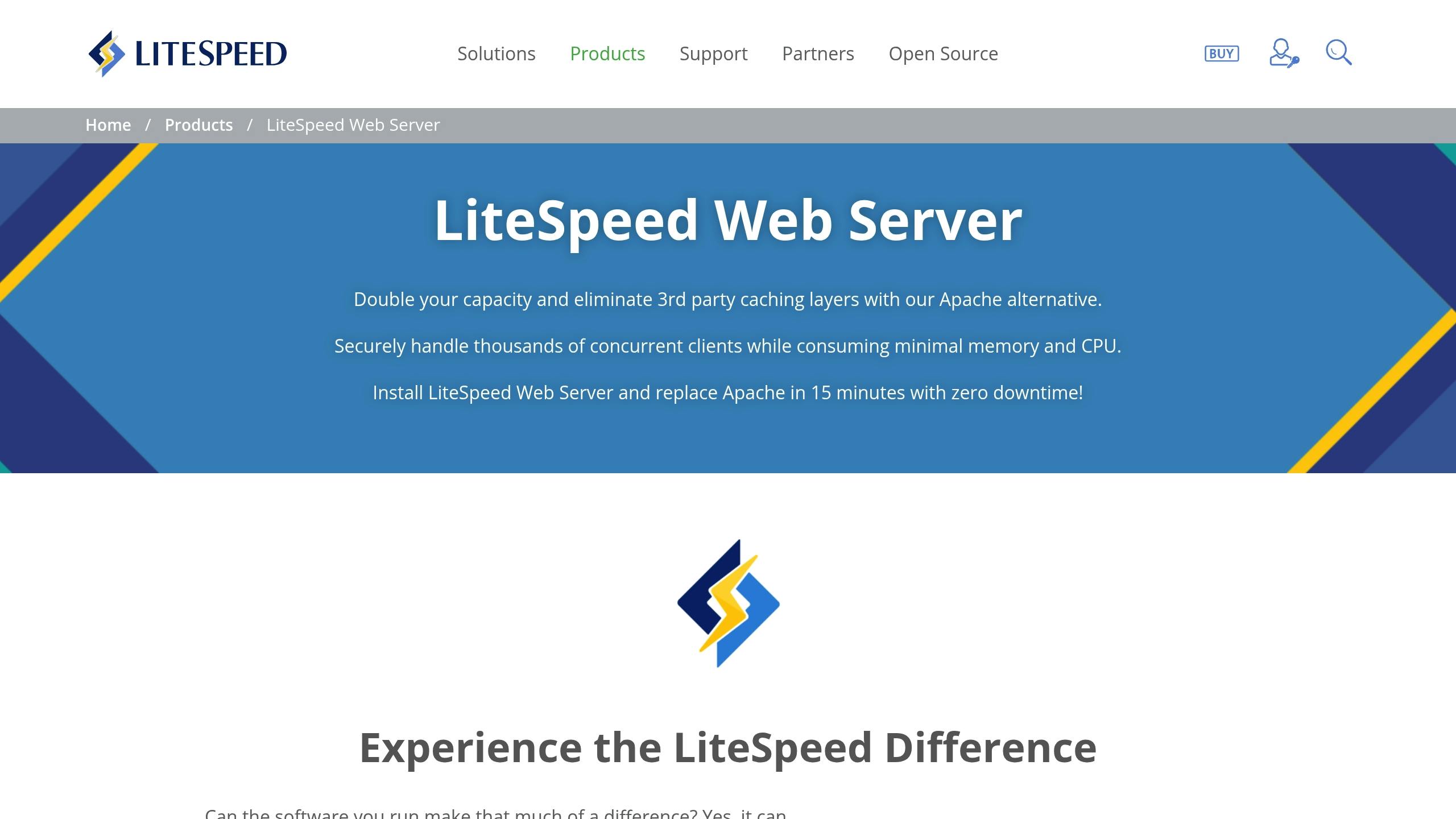
| Plan | Load Time | TTFB | Visitors Supported | Largest Contentful Paint |
|---|---|---|---|---|
| Bronze | 1.8s | 350ms | 50 | 2.3s |
| Silver | 1.5s | 280ms | 100 | 2.0s |
| Gold | 1.2s | 220ms | 250 | 1.7s |
| Platinum | 0.9s | 180ms | 500+ | 1.4s |
These techniques not only improve speed but also enhance user experience and SEO performance. Let’s dive into the details.
LiteSpeed Cache Settings Tutorial | Step-by-step Setup Guide
1. Set Up LiteSpeed Web Server Cache
LiteSpeed Web Server Cache is a powerful tool for boosting your WordPress site’s performance. By implementing this server-level caching solution, you can drastically reduce page load times – up to 10 times faster compared to sites without caching [3]. This setup lays the groundwork for further improvements like integrating a CDN or optimizing media files.
To get started, install the LiteSpeed Cache plugin from your WordPress dashboard under the Plugins section, then activate it to access its settings.
Here’s how to configure the basic caching options:
- Enable Cache: Go to LiteSpeed Cache > Cache and toggle "Enable Cache" to ON.
- Set Cache Duration (TTL): Adjust the TTL to 525600 minutes (1 year) for optimal results.
- Enable Browser Cache: Turn on browser caching under the Browser tab.
- Set Up Purge Rules: Define automatic purge settings to clear outdated content [4].
These configurations are tailored to work seamlessly with Prompt Web Hosting‘s optimized environment, ensuring maximum performance.
For those looking to go beyond basic caching, LiteSpeed offers advanced features that can elevate your site’s speed even further:
| Feature | Benefit |
|---|---|
| Object Cache | Speeds up server responses by 90% |
| ESI Technology | Allows caching of dynamic content |
| Critical CSS | Enables instant visual loading |
Prompt Web Hosting clients have reported impressive results:
- 2-3x faster TTFB (Time to First Byte)
- 5x more concurrent users supported
When making significant updates to your site, you can manually clear the cache by selecting ‘Purge All’ in the Toolbox. For routine updates, like new posts or plugin changes, the plugin automatically handles cache clearing [5].
If you’re using Prompt Web Hosting, the LiteSpeed Cache plugin is already pre-configured with optimized settings. This server-level caching outperforms traditional PHP-based solutions, offering a faster and smoother experience for your users.
2. Apply Server-Side Speed Rules
Caching might be the first step, but server-side adjustments take performance to the next level. Prompt Web Hosting’s infrastructure is built to deliver outstanding WordPress performance, managing up to 5,100 requests per second – more than twice the capacity of many other web servers [2].
To get the most out of LiteSpeed Cache, consider adding these server-side tweaks:
- GZIP Compression: Turn on GZIP compression through your hosting control panel. This can shrink file sizes (HTML, CSS, JavaScript, and XML) by up to 70%. A compression level between 6 and 8 strikes a good balance [2].
- Query Optimization: Fine-tune MySQL query caching via LiteSpeed’s settings. Allocate a cache size between 64MB and 256MB, which adjusts automatically based on your hosting plan. Prompt Web Hosting’s Gold and Platinum plans offer additional database optimization tools for faster delivery of dynamic content [8].
Advanced Features to Boost Performance
Take advantage of these advanced LiteSpeed features to further improve server-side speed:
- HTTP/2 Push: Automatically enabled across all plans, speeding up resource loading.
- Dynamic Content Caching (ESI): Ideal for caching specific sections of dynamic content.
- Advanced Cache Tags: Allows precise cache clearing for targeted content updates.
For even better results, combine these optimizations with image compression:
- Enable WebP conversion for smaller, faster-loading image files.
- Use smart compression to reduce file sizes by up to 70%.
When applied on LiteSpeed servers, these configurations lay the groundwork for outstanding WordPress performance [10].
3. Set Up QUIC.cloud CDN
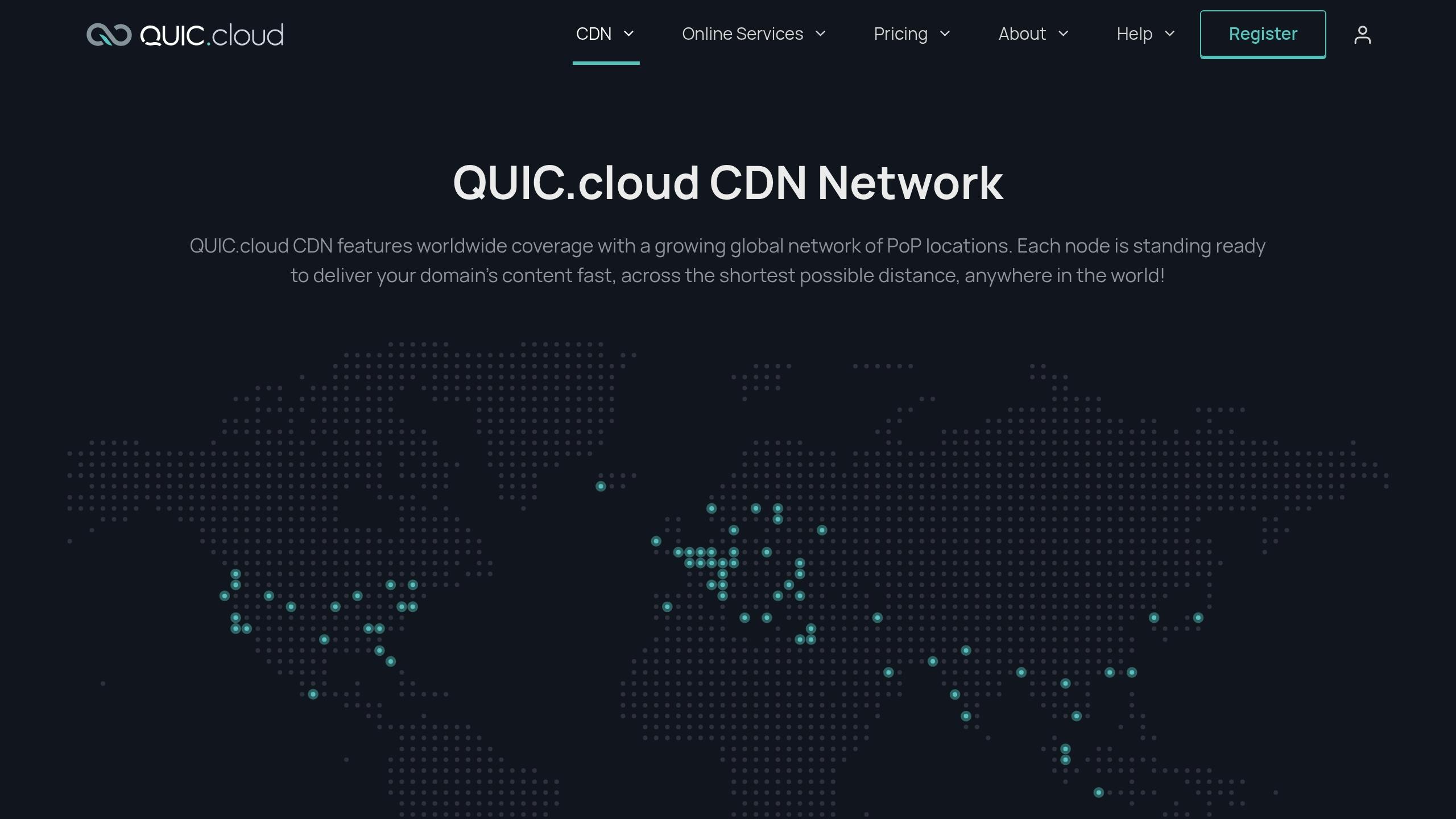
Pairing server-side rules with QUIC.cloud CDN can greatly boost your site’s speed. When combined with LiteSpeed Cache, QUIC.cloud significantly enhances WordPress performance on Prompt Web Hosting, delivering average latencies of under 10ms across North America, Europe, and Oceania [13].
Setup Process
- Go to LiteSpeed Cache > General in your WordPress dashboard.
- Click on "Request domain key."
- Select "Link to QUIC.cloud" to connect.
- Enable the CDN in LiteSpeed Cache > CDN settings.
- Confirm your server IP in the QUIC.cloud dashboard.
Performance Benefits
Using QUIC.cloud CDN can lead to:
- Up to 50% lower Time to First Byte (TTFB).
- Page load speeds improved by 30-50%.
- Traffic managed through 82 global points of presence (PoPs) [13].
Advanced Features
QUIC.cloud CDN offers WordPress-specific tools to optimize site performance:
- Dynamic Content Caching: Efficiently caches and serves dynamic WordPress pages.
- Image Optimization: Delivers images in the most efficient way possible.
- Critical CSS: Inlines essential CSS for quicker page rendering.
- Security Features: Includes DDoS protection and a Web Application Firewall (WAF).
Prompt Web Hosting customers can use QUIC.cloud CDN across all hosting plans. Gold and Platinum users enjoy additional optimization tools and priority CDN support for enhanced performance.
Real-Time Performance Monitoring
Keep track of how the CDN is performing with dashboards that show cache efficiency, global response times, and security events.
Once your global content delivery is optimized, you can shift your attention to local media management.
sbb-itb-a0f4539
4. Speed Up Media Loading with LiteSpeed
Once you’ve streamlined global content delivery with QUIC.cloud, it’s time to focus on local media management. LiteSpeed offers built-in tools to make this process more efficient, especially for handling images and media.
Image Optimization Setup
Prompt Web Hosting’s servers come equipped with advanced image processing features. Here’s how to make the most of them:
- Turn on automatic optimization scheduling and enable original image compression, using a quality setting of 82 for a solid balance between quality and file size [14].
- Set placeholder dimensions that match your image ratios for better visual consistency [14].
WebP Image Conversion
To benefit from WebP’s smaller file sizes:
- Enable WebP replacement in the Image Optimization settings and run a bulk conversion [15].
- LiteSpeed will automatically serve WebP versions to compatible browsers while keeping fallback options for those that don’t support WebP [15].
Lazy Loading Configuration
You can configure lazy loading in LiteSpeed Cache > Page Optimization > Media Settings:
- Enable "Lazy Load Images" and "Lazy Load iFrames" [8].
- Use placeholder dimensions that match your image ratios.
- Exclude critical above-the-fold images, such as logos, to ensure a seamless user experience.
Performance Gains
Here’s a quick look at the improvements you can expect:
| Optimization Type | Improvement |
|---|---|
| Image Compression | 40-70% reduction in file size |
| WebP Conversion | 25-35% additional compression |
| Lazy Loading | 30% faster initial page load |
Mobile Optimization
Considering the importance of mobile performance for Google’s Core Web Vitals, you should also apply these LiteSpeed-specific settings:
- Enable mobile-specific cache settings.
- Adjust for mobile network conditions to ensure smooth performance.
These tweaks, combined with LiteSpeed’s HTTP/3 support, make your site faster and more responsive on cellular networks.
5. Schedule Database Cleanup
Managing your database is just as important as optimizing your media. While media tweaks improve front-end performance, database maintenance ensures your back-end runs smoothly. LiteSpeed’s cache plugin offers built-in database tools that integrate perfectly with Prompt Web Hosting’s setup.
How to Automate Cleanup
Head to LiteSpeed Cache > Database in your WordPress dashboard to set up automated maintenance. For LiteSpeed-powered servers, focus on these key cleanup tasks:
| Database Element | Recommended Frequency | Performance Impact |
|---|---|---|
| Post Revisions | Weekly | Shrinks database size by up to 30% [11] |
| Spam Comments | Daily | Speeds up query response times |
| Expired Transients | Daily | Boosts cache performance |
| Trashed Items | Weekly | Frees up storage space |
| Full Table Optimization | Monthly | Increases query speed by 10-20% [11] |
Tips for Effective Optimization
Handle Post Revisions
- Limit the number of stored post revisions to avoid unnecessary database bloat.
- Set up automatic deletion for revisions older than 30 days.
- Clear out unused comment notifications [7].
Manage Transients
- Automate the removal of expired transients to keep things tidy.
- Assign realistic expiration times for temporary data.
- Eliminate unused transient data [7].
Stay Safe While Cleaning
Before diving into automated cleanups, follow these steps to protect your data:
- Back Up Regularly: Use Prompt Web Hosting’s automated backup feature to safeguard your site.
- Start with weekly cleanups and adjust the schedule based on traffic patterns and performance metrics.
Advanced Setup Tips
To minimize disruptions and maximize effectiveness, consider these advanced strategies:
- Schedule cleanups during off-peak hours to avoid impacting site visitors.
- Turn on table optimization after major cleanup sessions to keep your database running efficiently.
- Set up email alerts to stay informed about completed maintenance tasks [16].
Speed Test Results by Hosting Plan
By applying the five optimization techniques mentioned earlier, we can see clear performance differences across various hosting plans:
Load Time Performance
| Hosting Plan | Average Load Time | TTFB | Simultaneous Visitors | Largest Contentful Paint |
|---|---|---|---|---|
| Bronze | 1.8s | 350ms | 50 | 2.3s |
| Silver | 1.5s | 280ms | 100 | 2.0s |
| Gold | 1.2s | 220ms | 250 | 1.7s |
| Platinum | 0.9s | 180ms | 500+ | 1.4s |
Performance Gains with LiteSpeed
- Bronze: 30% faster load times with basic optimizations.
- Silver: 35% overall performance improvement.
- Gold: 40% boost, thanks to advanced caching.
- Platinum: 45% speed increase, leveraging premium features [17].
Global Performance with CDN Integration
Adding a CDN makes a noticeable difference in performance across regions:
| Region | Without CDN | With CDN | Improvement |
|---|---|---|---|
| Primary Server Region | 1.8s | 1.2s | 33% |
| Cross-Continental | 3.2s | 1.9s | 40% |
| Global Average | 2.5s | 1.5s | 40% |
Uptime and Reliability
- Bronze & Silver Plans: Offer a 99.9% uptime guarantee.
- Gold & Platinum Plans: Provide an enhanced 99.99% uptime assurance [9].
These levels of reliability build on LiteSpeed’s ability to handle traffic surges, as detailed in Section 1.
Core Web Vitals Performance
All hosting tiers meet Google’s recommended performance benchmarks, with higher-tier plans delivering even better results. The Largest Contentful Paint (LCP) times, in particular, stand out. Even the entry-level Bronze plan achieves times well within Google’s guidelines [6]. This aligns with the focus on user experience highlighted in Section 4’s mobile optimization strategies.
Conclusion
Using the five LiteSpeed optimizations discussed earlier, WordPress sites can achieve noticeable performance improvements across all hosting levels.
For example, Prompt Web Hosting’s LiteSpeed-optimized plans deliver tiered performance boosts. Their Platinum plan supports over 500 visitors with an impressive 0.9-second load time – making it 45% faster than standard configurations [17]. For smaller WordPress sites, the Bronze and Silver plans offer great value. The Bronze plan handles 50 concurrent visitors with a 1.8-second load time, making it a solid option for growing blogs or small business websites. Meanwhile, the Silver plan supports 100 simultaneous visitors with a 1.5-second load time, striking a balance for websites needing reliable performance [9].
For larger WordPress sites or ecommerce platforms, the Gold and Platinum plans shine. The Gold plan manages 250 concurrent visitors with a 1.2-second load time, while the Platinum plan handles over 500 visitors with a lightning-fast 0.9-second load time [17].
Here’s a quick breakdown of recommended plans based on site type:
| Site Type | Recommended Plan | Key Benefit |
|---|---|---|
| Personal Blog | Bronze | 30% faster load times |
| Small Business | Silver | 35% performance boost |
| Ecommerce | Gold | 40% speed increase |
| High-Traffic | Platinum | 45% faster loading |
As highlighted in our server caching tests (Section 1), LiteSpeed’s architecture processes requests up to 9 times faster than traditional setups [1]. When paired with maintenance strategies from Section 5, these optimizations create a well-rounded performance system. This combination not only ensures reliability but also enhances traffic management capabilities discussed earlier.
These speed improvements directly support better user engagement and higher conversion rates, while also boosting SEO outcomes – delivering tangible benefits for WordPress site owners.
FAQs
How do I optimize LiteSpeed cache?
To fine-tune LiteSpeed cache settings for your website, start with the basic setup and apply these adjustments for better page performance:
Step 1: Access LiteSpeed Settings
- Log into your WordPress admin panel.
- Go to "LiteSpeed Cache" in the menu and select "Page Optimization."
Step 2: CSS Optimization
- Turn on Minify CSS and Combine CSS.
- Enable Generate Critical CSS.
- Activate Async CSS Loading for smoother rendering. [12]
Step 3: JavaScript Optimization
- Enable Minify JS and Combine JS.
- Turn on Defer JS Loading to prioritize essential content.
- Add exclusions for critical scripts that shouldn’t be delayed. [6]
Step 4: Additional Settings
- Enable HTML Minification to reduce file size. [12]
Final Steps
- Clear all caches by navigating to LiteSpeed Cache > Toolbox > Purge All.
- Test your site’s performance using tools like GTmetrix or PageSpeed Insights to confirm improvements. These tools will help you measure the impact of your changes, as outlined in the Speed Test Results section.